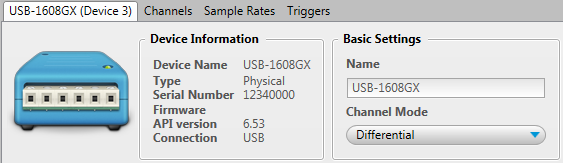
Use the settings on the Device tab (found on the Configuration Panel) to configure a device. You can change the device name, select the channel mode (if configurable), and view device information.
Important: Some supported devices require partial configuration with InstaCal. Refer to Known Issues for more information on these devices.
Complete the following steps to change device settings:
Device settings can be saved in a configuration file.
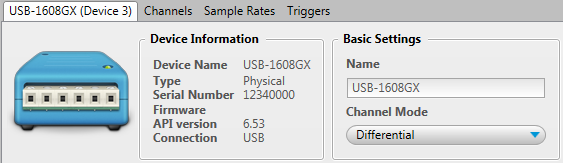
| Device Tab Settings | ||
| Device Information | ||
| Device Name | The ID assigned to the device. The default name is the MCC product name. | |
| Type | The device type – Physical or Simulated. | |
| Serial Number | The serial number of the device. | |
| Firmware | The firmware version installed on the device (if available). If the device includes a field-programmable gate array (FPGA), two versions are shown – the Main firmware version and the FPGA version. | |
| API version | The version of the software API driver. | |
| Connection | The type of device connection – USB, Ethernet, Bluetooth, or Software. | |
| MAC Address (Network devices) | The unique 64-bit network address assigned to the network device. | |
| Network Settings (Network devices) | ||
| Detection Type | Automatic displays if the current network device was installed on a local network with DHCP enabled. | |
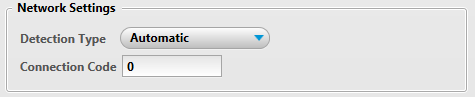 | ||
| Select Manual from the list when DHCP is not enabled on the local network, or when the device is installed on a remote network.
You can configure the following settings when this detection type is selected:
| ||
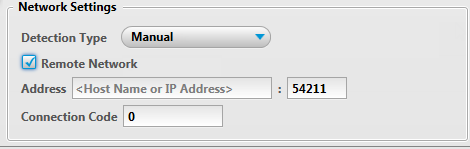 | ||
| Connection Code | If the connection code stored on the network device has been changed from its default of 0, enter the new code in the Connection Code textbox. DAQami can always connect to a device that has a connection code of 0 regardless of the number entered here. Note: The connection code stored in the device can only be changed with InstaCal. The current connection code stored on the device must be known by InstaCal in order to change the value. If the current code is not known, refer to the device user's guide to learn how to reset the network device to its factory settings and restore the connection code to its default of 0. | |
| Basic Settings | ||
| Name | The name of the device. You can enter up to 20 characters for the name. The name is displayed with the device icon on the Device Panel. The name is saved if the configuration is saved to file; it is not stored on the device. | |
| Channel Mode | The supported channel mode(s). Possible values are – Single-Ended or Differential. The default is Differential on devices that support both modes. Note: A single-ended input circuit responds to the voltage on one input terminal and ground. A differential input circuit responds to the difference between two terminals, rather than the difference between one terminal and ground. | |