You can add multiple USB, Bluetooth, and network devices to the Device Panel and to an acquisition. Only one instance of the DEMO-BOARD can be added to an acquisition at a time.
Click Add Device ![]() and drag and drop a USB or Bluetooth device
and drag and drop a USB or Bluetooth device ![]() , or the DEMO-BOARD
, or the DEMO-BOARD ![]() , onto the Device Panel.
, onto the Device Panel.
Repeat this step to add other devices to the acquisition.
After you add a device, the Configuration Panel automatically opens for you to configure device, channel, sample rate, and trigger settings.
If you connect or disconnect a device during the current acquisition session, click Add Device and then click ![]() to refresh the list of detected USB and Bluetooth devices.
to refresh the list of detected USB and Bluetooth devices.
Important: Make sure you have written down the MAC address of the network device you want to use. 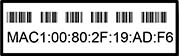
The MAC address can be found on a label on the bottom of the device enclosure, or on the board itself for OEM models. |
Complete the following steps to add a network device to a DAQami acquisition:
Repeat these steps to add other network devices to the acquisition.
After you add the device, the Configuration Panel automatically opens for you to configure device, channel, sample rate, and trigger settings.
Note: you cannot add a network device that is currently in use.
To remove a device from the Device Panel and the current acquisition, click ![]() . A Warning dialog box prompts you to confirm deleting the device and all device, channel, sample rate, and trigger settings.
. A Warning dialog box prompts you to confirm deleting the device and all device, channel, sample rate, and trigger settings.
Click the Play button below to see a video showing how to add a USB device to a DAQami acquisition.
Click the Play button below to see a video showing how to add a network device to a DAQami acquisition.
If you are unable to view these videos, play the DAQami Video Demo for detailed information about how to set up a configuration and acquire data with DAQami.