The Add Network Device dialog box displays when you drag and drop the Network Device icon ![]() onto the Device Panel.
onto the Device Panel.
DAQami searches for devices connected to the network, and lists detected devices on this dialog box.
Examples and available settings on the Add Network Device dialog for each detection type are listed in the following table.
| Add Network Devicesettings | ||
| Detection Type | Select Automatic from the list to detect devices installed on the local network with DHCP enabled. This is the default (and most common) detection type, and no additional information is required to detect a device.
| |
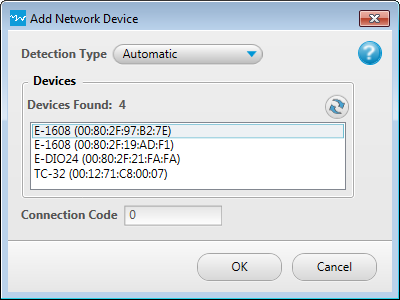 | ||
Select Manual from the list when DHCP is not enabled on the local network, or when the device is installed on a remote network. Specify the following options with manual detection:
| ||
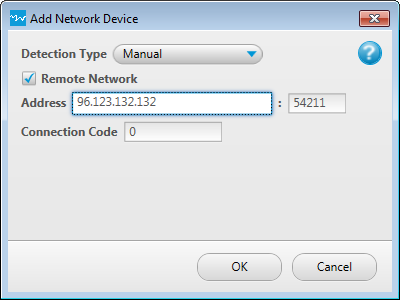 | ||
| Connection Code | If the connection code stored on the network device has been changed from its default of 0, enter the new code in the Connection Code textbox. DAQami can always connect to a device that has a connection code of 0 regardless of the number entered here. | |