It is recommended that you use the DT78xx examples as a guide when developing your own applications. You can modify these examples, as desired.
You can use any IDE that recognizes and can parse C/C++ keywords to create a project for the DT78xx. The following steps demonstrate how to create a Netbeans project for the DT78xx example aio-in:
From the main menu of the Netbeans IDE, select the New Project Icon.
![]()
From the New Project dialog, select Step 1. Choose Project, select C/C++ as the category, select C/C++ Project with Existing Sources from the list of projects, and then click Next. (Note that if C/C++ is not available as a category, you must install the C/C++ plugin for Netbeans; refer to your Netbeans documentation for more information.)
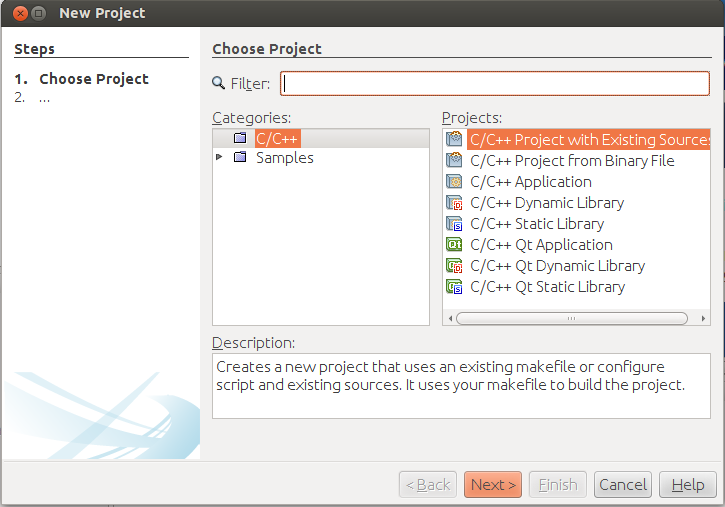
From the list of steps, choose 2. Select Mode, specify the folder that contains the source files (for this project, it is /opt/ti-sdk-am335x-evm-07.00.00.00/example-applications/dt78xx-examples/aio-in assuming that the TI SDK was installed in the /opt directory), select localhost as the Build Host, select the Default (GNU (GNU Compiler Collection)) as the Tool Collection, select Custom as the Configuration Mode, and then click Next.
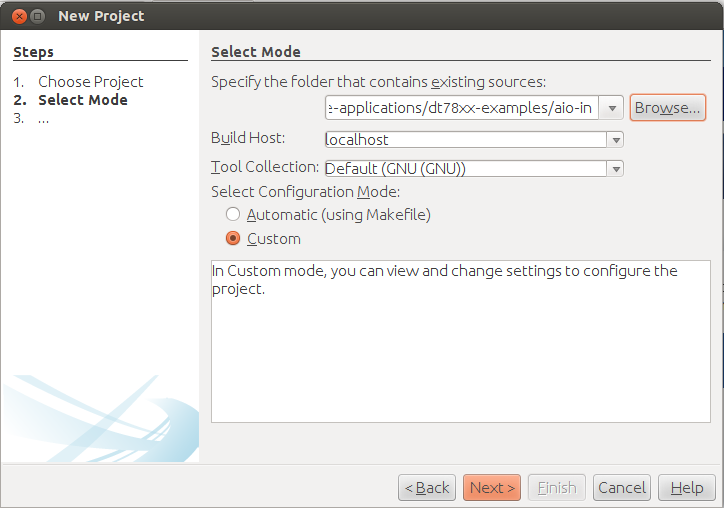
From the list of steps, select 3. Build Tool, select Use an existing makefile, and then browse to the makefile for the project (for this project, the path is example-applications/dt78xx-examples/aio-in/Makefile), select Clean and Build after Finish, and then click Next.
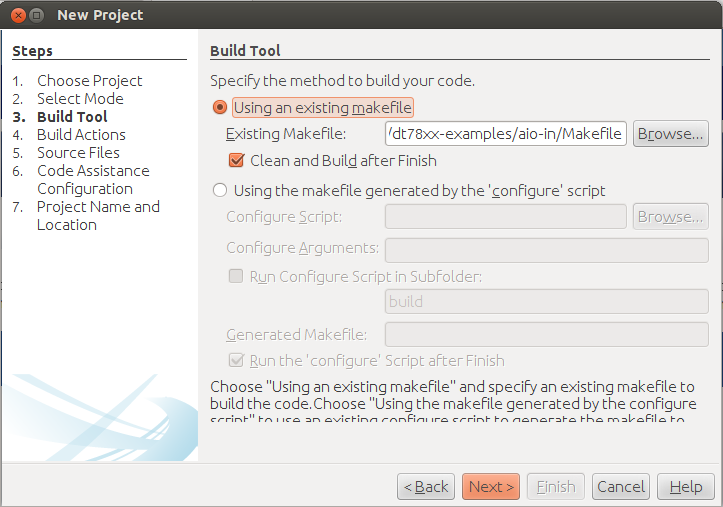
From the list of steps, select 4. Build Actions, specify the path for your project as your working directory (for this project, it is example-applications/dt78xx-examples/aio-in), specify ${MAKE} BOARD_TYPE=DT7816 -f Makefile as the Build Command, specify ${MAKE} BOARD_TYPE=DT7816 -f Makefile clean as the Clean Command, and then click Next.
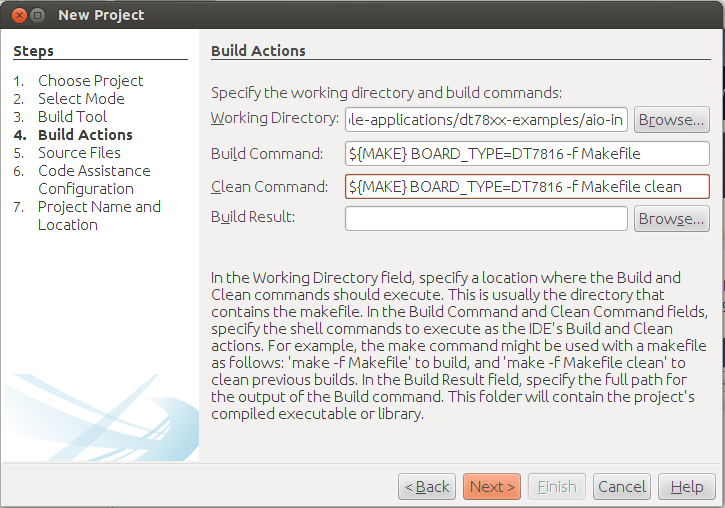
Note: To use this example with the DT7837, change the board type from DT7816 to DT7837 in the above step.
From the list of steps, select 5. Source Files, specify the path for your source file folders used by your project (for this project, it is /opt/ti-sdk-am335x-evm-07.00.00.00/example-applications/dt78xx-examples/aio-in assuming that the TI SDK was installed in the /opt directory), specify ^(nbproject)$ as the Exclude Pattern, and then click Next.
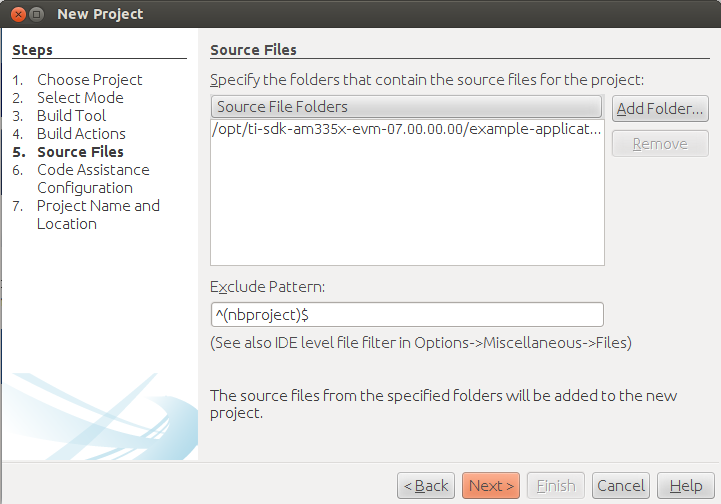
From the list of steps, select 6. Code Assistance Configuration, select Automatic Configuration, and then click Next.
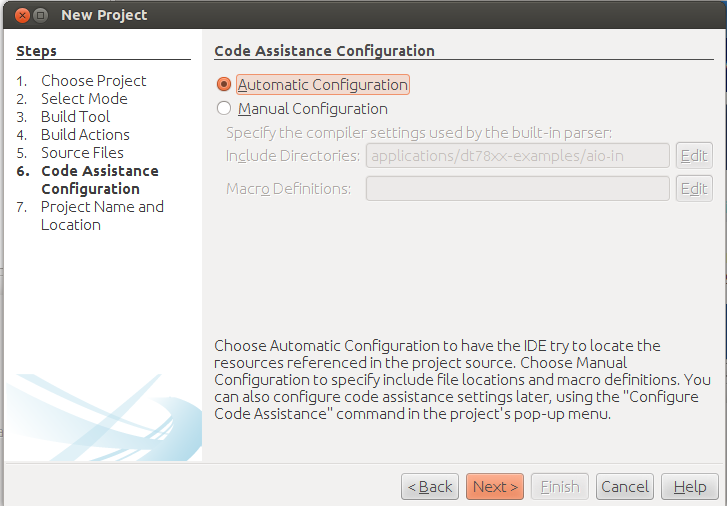
From the list of steps, select 7. Project Name and Location, enter a name for the project (for this project, enter ain-io), enter the location of the project (for this project, specify the path example-applications/dt78xx-examples), and then click Finish.
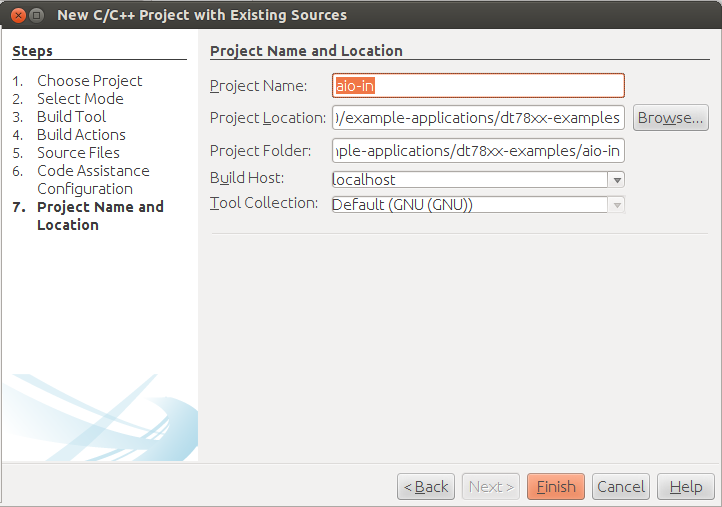
You can now configure the resources for the Netbeans Code Assistance that are referenced in the project source code.