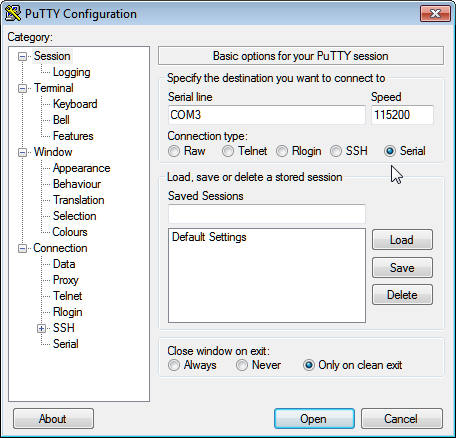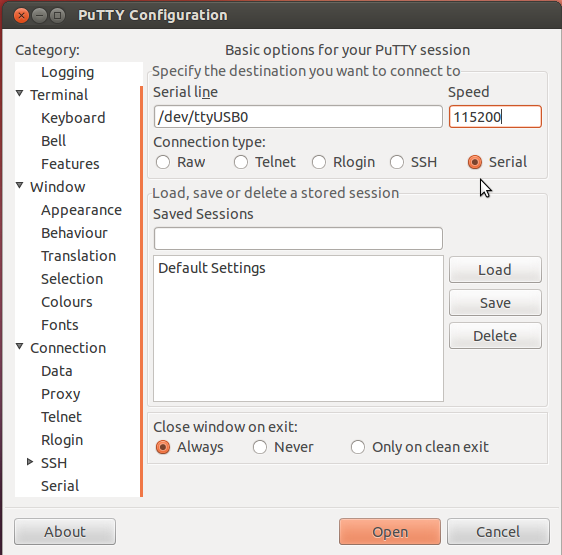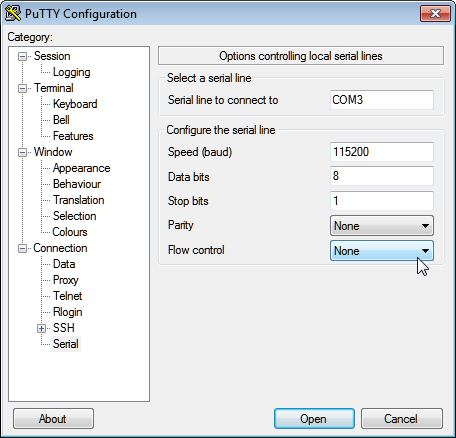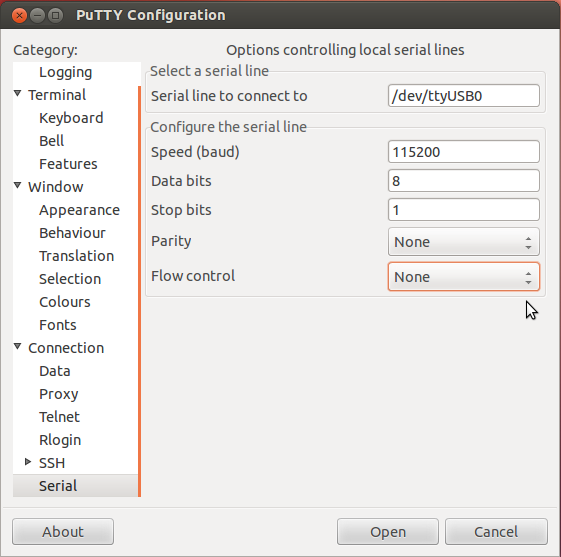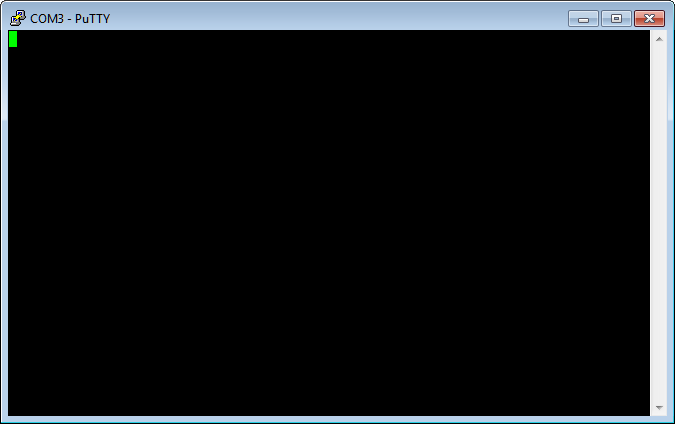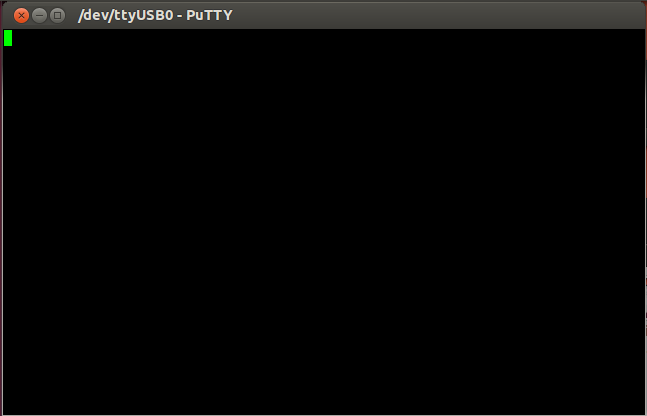Step 2. Install and Set Up a Terminal Emulator
You can use any serial terminal emulator program on the host computer
that uses a serial terminal setting of 115200, 8N1.
In the following instructions, we show how to install and set up PuTTY.
PuTTY is a free, open source, terminal emulator, serial console, and network
file transfer application that works with on both Windows and Linux host
computers.
To use PuTTY, perform the following steps:
Download and install PuTTY.
For Windows host computer, you can download PuTTY from the following
website: http://www.chiark.greenend.org.uk/~sgtatham/putty/download.html
For Linux host computers, you can download and install PuTTY from the
Ubuntu Software center, located on your computer.
Run PuTTY.
The configuration window appears.
In Windows:
|
In Linux:
|
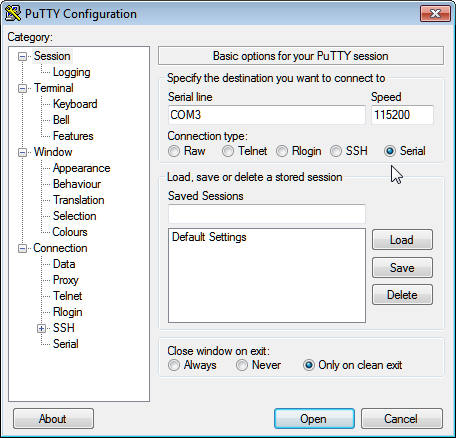 |
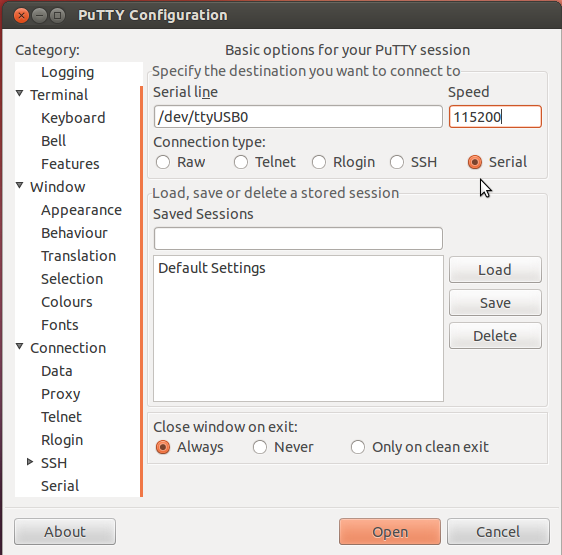 |
On the right side of the window, select
the Serial radio button.
Enter the name of the serial port that your
host computer is using to connect to the DT7837 module.
For Windows host computers, you can determine which serial port is
used by clicking Control Panel
-> Device Manager -> Ports
-> Serial (COM & LPT). The USB serial port is listed.
In this example, serial port COM3
is used.
For Linux host computers, dev/ttyUSB0
is typically used unless you have multiple serial port connections.
For the Speed
setting, enter 115200.
Under the Category
pane on the left side of the window, select Serial.
The Serial settings are displayed.
In Windows:
|
In Linux:
|
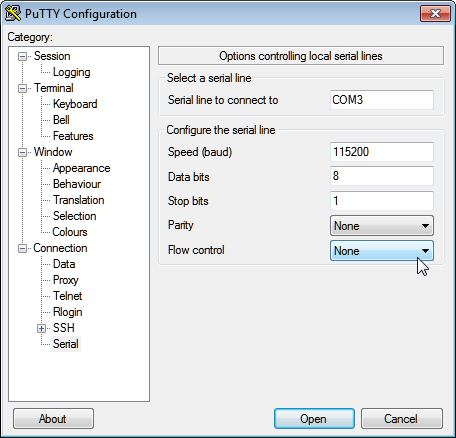 |
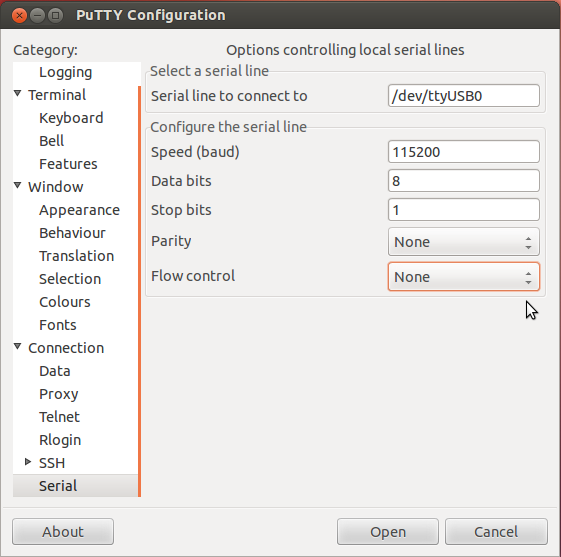 |
Under Flow
control, select None.
The rest of the settings should be
fine.
Click Open.
The PuTTY terminal window appears.
In Windows:
|
In Linux:
|
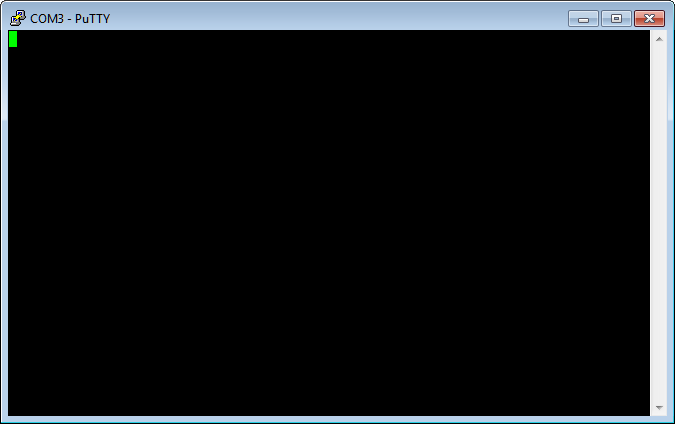 |
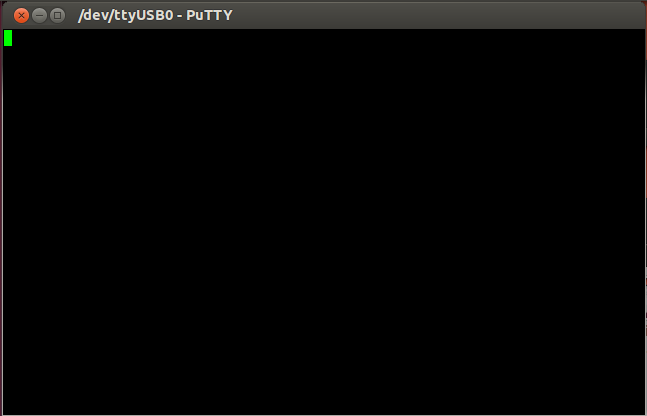 |
Note:
If you are using Linux and have trouble opening the terminal window, ensure
that you are using the correct serial port connection and that you have
the correct permissions in Linux to access the serial port. For instance,
/dev/ttyUSB0 is a member of group dialout.
Therefore, to add your login name to the
dialout group,
enter the following command, where username
is your login name:
#
sudo adduser username dialout
Refer to your Linux documentation
for more details.
Once the PuTTY window is open, you can now apply
power to the module.