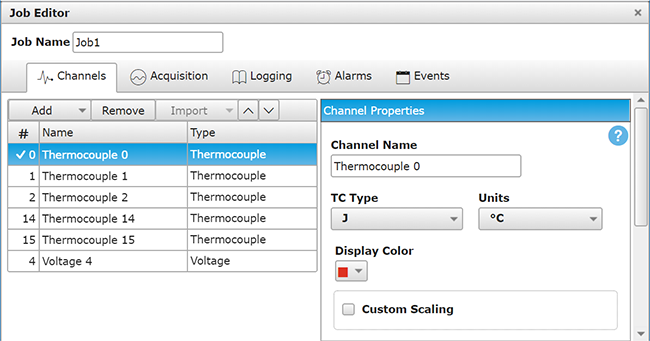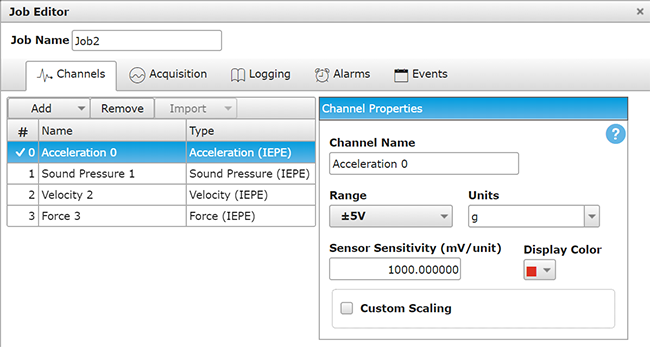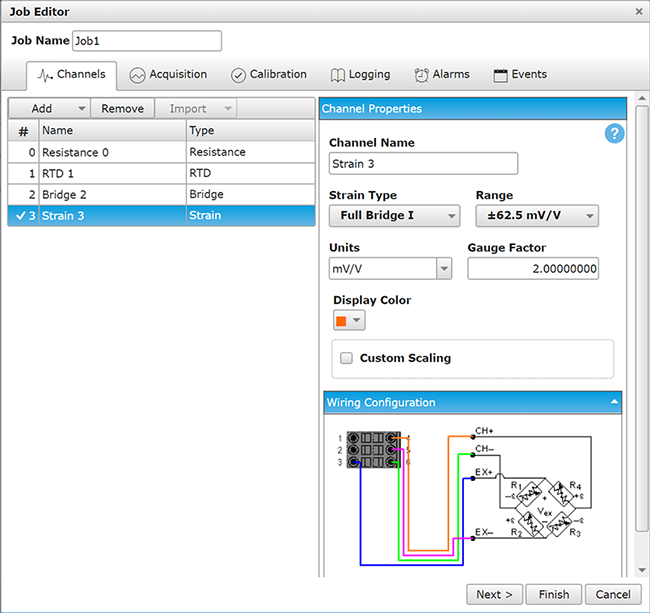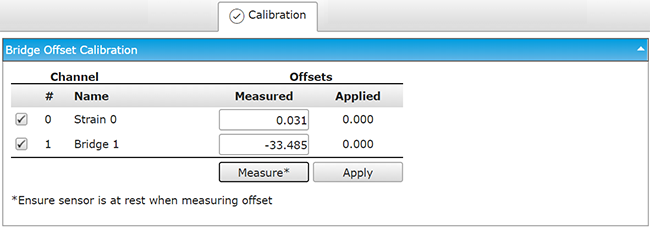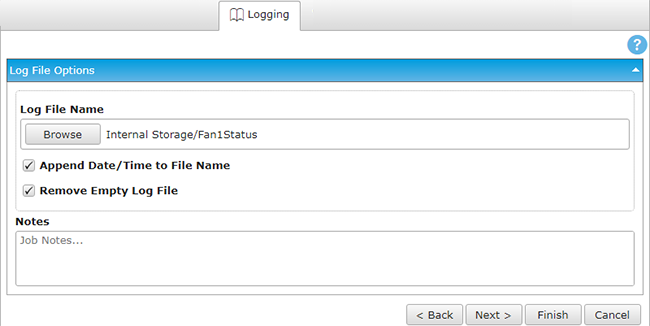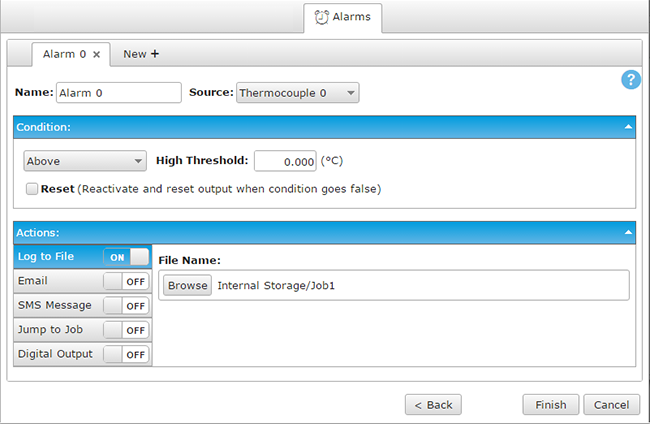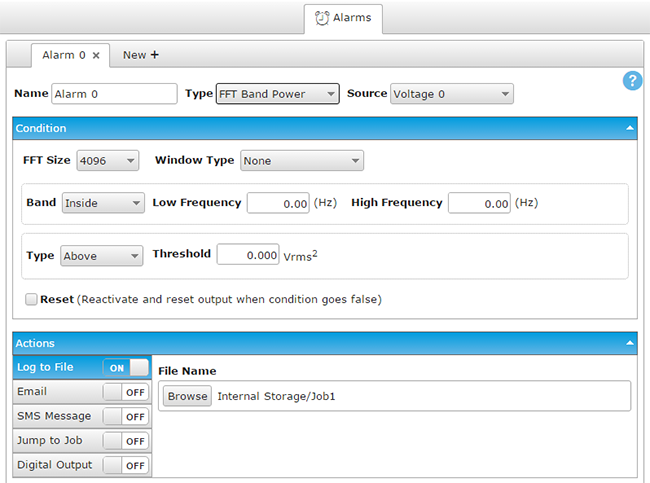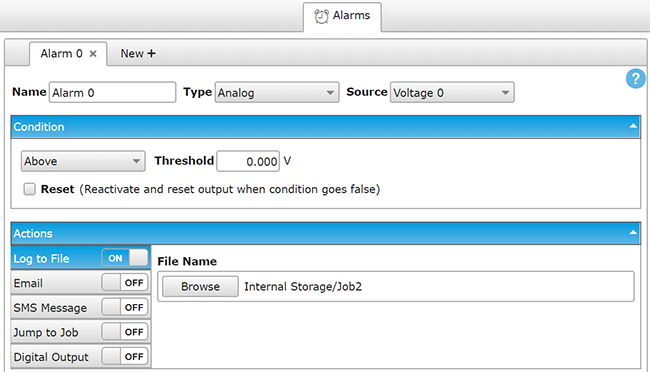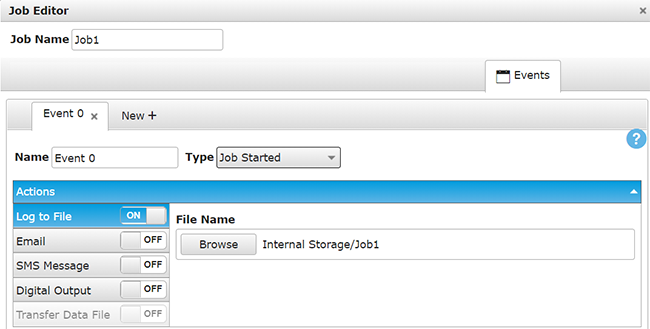Use the Acquisition tab to set the sample rate, auto zero mode,, ADC timing mode, and acquisition start and stop settings.
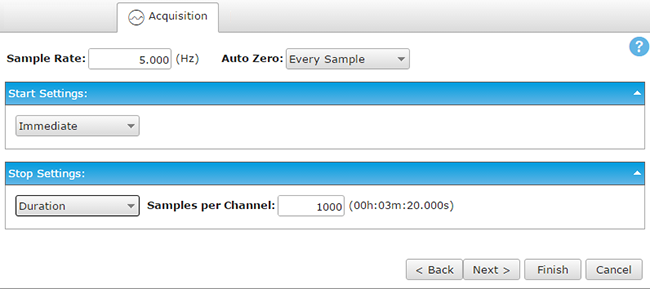
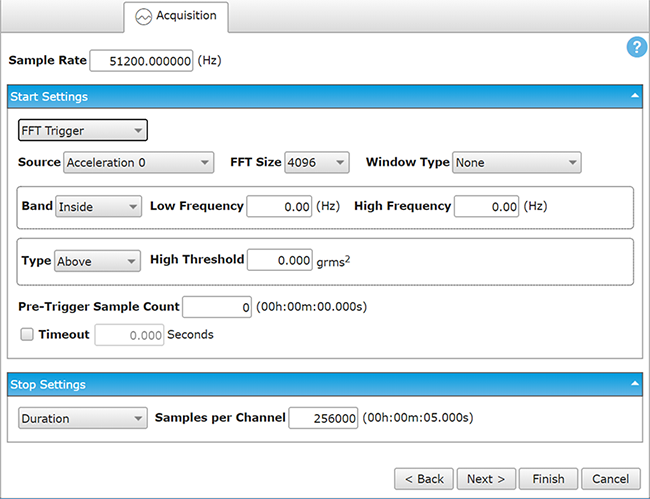
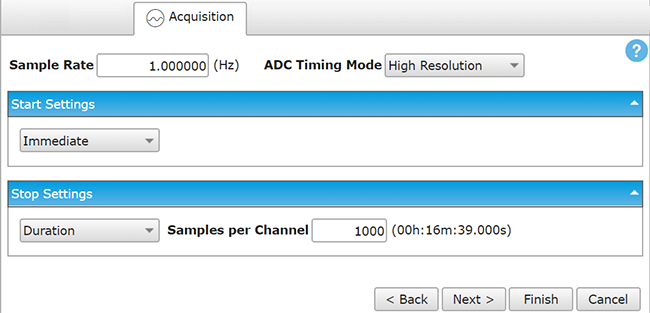
| Notes on numeric values Unexpected results may occur when attempting to change a value. Refer to the following information for best results:
|
| Acquisition Tab | |
| Sample Rate | Enter a value in Hz. |
| Auto Zero | Specify whether to perform auto zero and compensate for offset errors. When enabled, the internal voltage offset is subtracted from each thermocouple reading, resulting in a more accurate measurement.
|
| ADC Timing Mode | Specify the timing mode used to acquire data for all channels. The timing mode controls the tradeoff between speed and resolution. Select from the available modes:
|
| Start Settings | Select the criteria to start the acquisition:
|
| Stop Settings | Select the criteria to end the job:
|
Trigger Types
| Digital Trigger | |
| Source | Select the digital bit to trigger (start/stop) the job. |
| Type | Rising Edge: Start or stop on the digital edge of a rising pulse. |
| Falling Edge: Start or stop on the digital edge of a falling pulse. | |
| Low: Start or stop when the external digital trigger is 0V (logic low or 0). | |
| High: Start or stop when the external digital trigger is 5V (logic high or 1). | |
| Analog Trigger | |
| Source | Select the analog input to trigger (start/stop) the job. |
| Type | Above: Start or stop when the reading at the selected Source channel goes above the Threshold. |
| Below: Start or stop when the reading at the selected Source channel goes below the Threshold. | |
| Inside Window: Start or stop when the reading at the selected Source channel is above the Low Threshold and below the High Threshold. | |
| Outside Window: Start or stop when the reading at the selected Source channel is below the Low Threshold or above the High Threshold. | |
| Slope Positive: Start or stop when the reading at the selected Source channel transitions from below the Low Threshold to above the High Threshold. | |
| Slope Negative: Start or stop when the reading at the selected Source channel transitions from above the High Threshold to below the Low Threshold. | |
| Pre-Trigger Sample Count | The number of samples to acquire before the trigger occurs. |
| Timeout | The time in seconds to wait before stopping a job. When multiple jobs are defined in a schedule and one job times out, the next job automatically runs according to its configured properties. |
Window Types
| None | Recommended for use when the signal content contains random (white) noise or closely spaced sine waves. |
| Hann | Bell-shaped cosine window typically used to analyze continuous signals. Recommended for use when the signal content contains sine waves, a combination of sine waves, vibration data consisting of narrow band random signals, or unknown content. |
| Hamming | Bell-shaped cosine window optimized to minimize the maximum (nearest) side lobe. Recommended for use when the signal content consists of closely spaced sine waves. |
| Blackman-Harris | Similar to a Hann window, this window has slightly wider main lobe but much better dynamic signal range. It is optimized to provide the minimum side lobe level. |
| Blackman | Similar to the Hann and Hamming windows, this window has slightly wider central lobes and less sideband leakage. |
| Flat top | Optimized for measuring peak amplitudes of discrete spectral components that are separated by several spectral lines. Recommended for use when the signal consist of sine waves and amplitude accuracy is important. |