To open a data file, complete the following steps.
DAQami logs data and configured settings to a .tdms file each time you click ![]() to run an acquisition.
to run an acquisition.
To open a data file, complete the following steps.
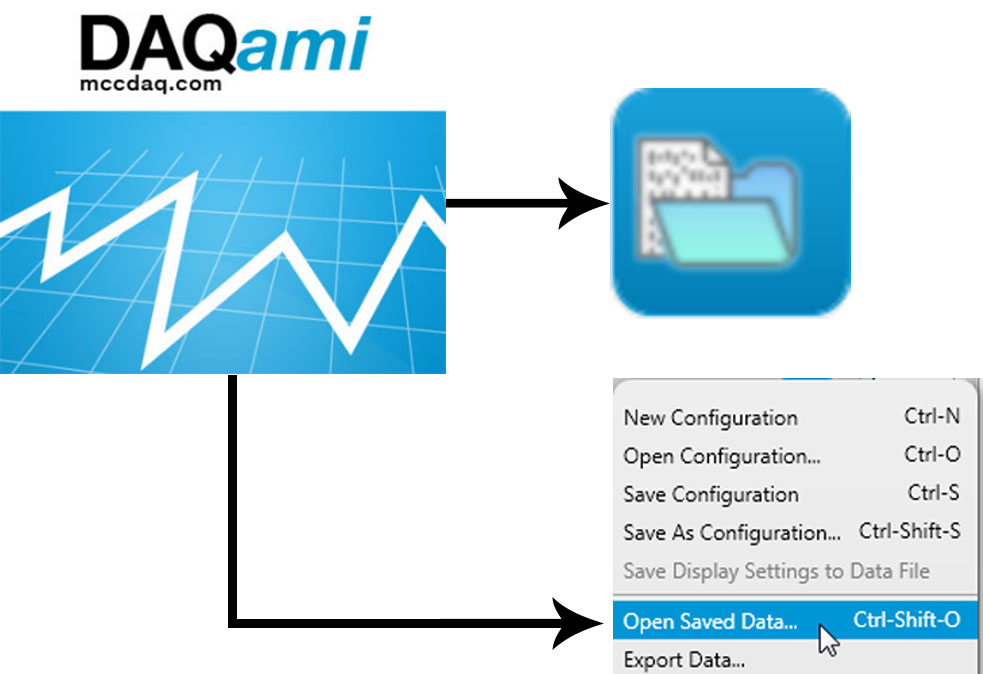
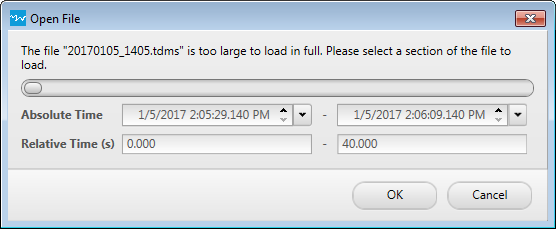
When you open saved data, the device, channel, sample rate, trigger, and display settings associated with the data are loaded into DAQami. All DAQami features are available when you open a data file – you can add displays, drag channels between displays, add cursors, and so on.
If you add or remove displays, edit display settings, and/or change the color or name of a channel, you can save these changes to the data file by selecting ![]() »Save Display Settings to Data File.
»Save Display Settings to Data File.
You can acquire additional data if the same device is still connected. When you acquire additional data, a new data file is created. Select the Overwrite option button on the Logging Options dialog box to replace the existing data file with new data.