The Getting Started dialog box opens when you launch DAQami. Use this dialog box to create a new configuration, open an existing configuration file, or open saved data.
Note: To open this dialog box when DAQami is already running, select ![]() »Show Getting Started.
»Show Getting Started.
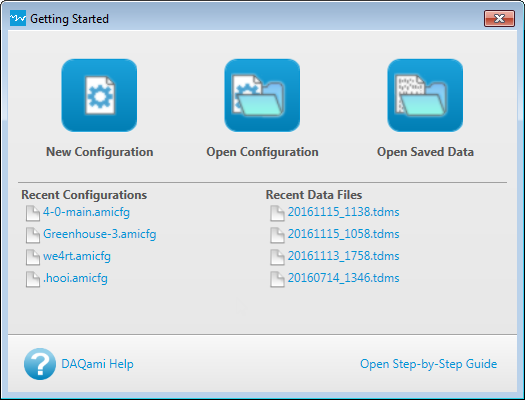
| Getting Started Dialog Box | |
| New Configuration | Creates a new configuration file. You are prompted to choose Manual or Automatic from the New Configuration Options dialog box.
|
| Open Configuration | Opens the Open Configuration dialog box. Use this dialog box to navigate to and select the .amicfg configuration file to open. |
| Open Saved Data | Opens the Open Data File dialog box. Use this dialog box to navigate to the location of the .tdms data file to open. You can also open legacy .mcx and .mcd data files created by DAQami version 3.0 and earlier. |
| Recent Configurations | Lists the most recent configuration files opened. Click on a file to load the configuration into DAQami. |
| Recent Data Files | Lists the most recent data files opened. Click on a file to load the data into DAQami. |
| DAQami Help | Opens this help file. |
| Step-by-Step Guide | Opens the Step-by-Step Guide help topic. This topic explain how to add a device, configure a device, add a display, and acquire data. |