Use the Preferences dialog box to configure default display settings, to show or hide tooltips, and to configure Auto Export settings for exporting acquired data to a .csv file.
To open this dialog box, select ![]() »Preferences.
»Preferences.
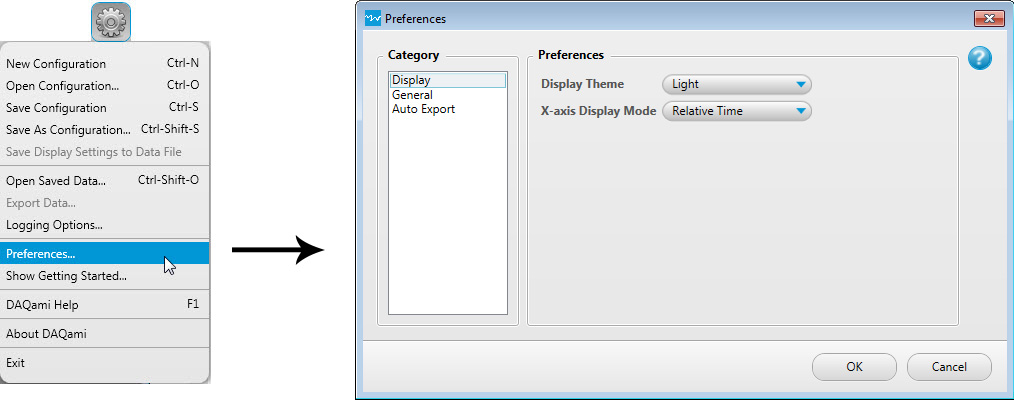
| Preferences Dialog Box | |
| Display | |
| Display Theme | Sets the default display theme for each displays that is added to the display panel. Click the down arrow and select one of the following themes:
|
| X-axis Display Mode | Sets the mode used to indicate the duration of the acquisition on the x-axis for all displays. The time is shown using the format hour:minute:second:millisecond (HH:MM:SS:MS). Click the down arrow and select one of the following modes:
|
| Note: You can customize the Display Theme for a specific display by clicking the Display Settings icon | |
| General | |
| Show Tooltips | Shows or hides tooltips. |
| Auto Export | |
| Auto Export Mode | Click on the down arrow and select one of the following modes:
|
| Precision | Enter the number of decimal places to include in the exported data. |
| Use Relative Time | Select this checkbox to export the data with the relative time when data was acquired. Leave this checkbox unchecked to export the absolute time that data was acquired. |
| Decimal Format | Click on the down arrow and select the decimal format to use when exporting to a .csv file:
|
| Separator | Click on the down arrow and select the symbol to use to separate each column of data when exporting to a .csv file:
|
| Double Quotation Marks Around Values | Select this checkbox to use double quotation marks to designate text values when exporting to a .csv file. When this checkbox is clear, no character is used to designate text values. |
| Note: Auto Export settings are disabled after the initial 30-day evaluation. Users can buy DAQami to unlock data logging and export features. | |
Click OK to save these changes as your default preferences.