You can export up to 1 million samples per channel to comma-separated values (.csv) files using the settings on the Export Options dialog box.
If you acquire more than 1 million samples per channel, the last million samples in the files are exported.
To open this dialog box, select ![]() »Export Data.
»Export Data.
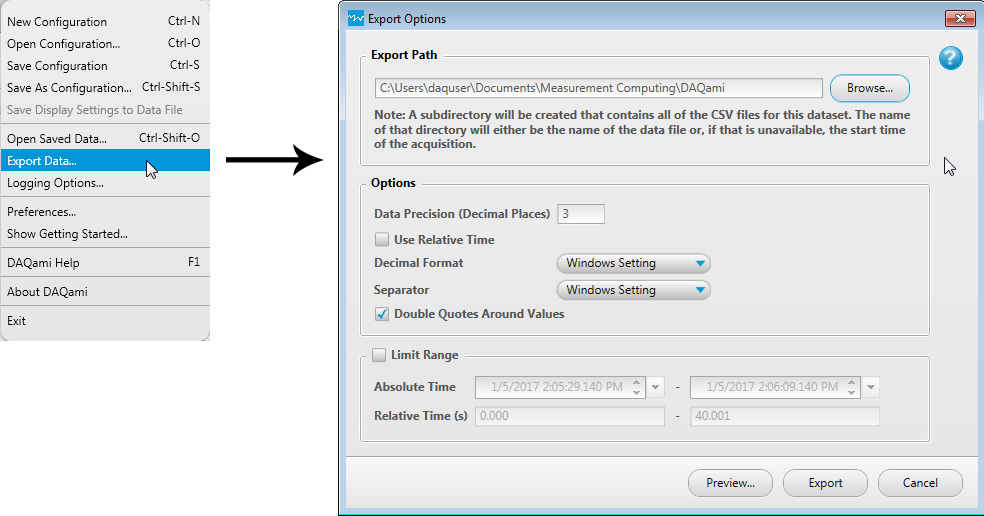
When you export a DAQami data file, a .csv file is created for each device and for each input subsystem – analog, digital, and/or counter. Each file has the same root name as the source data file, but with a suffix added to it to indicate the device, the type of data in the file, and when the data was acquired.
For example, if you export a file that contains analog, digital, and counter data acquired by a USB-2408-2AO, and digital and counter data acquired by a USB-1608GX, the following five files are created by the export for each device and subsystem:
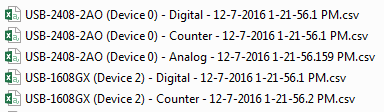
| Export Options Dialog Box | |
| Export Path | Click Browse to navigate to the location where you want to export the .csv data file(s). Data is exported by default to the \Users\<current user>\Documents\Measurement Computing\DAQami folder. |
| Options |
|
| Preview | Click this button to show the exported data without creating the .csv file yet. Examples of each type of data in the Preview dialog box are shown here:
Analog tab 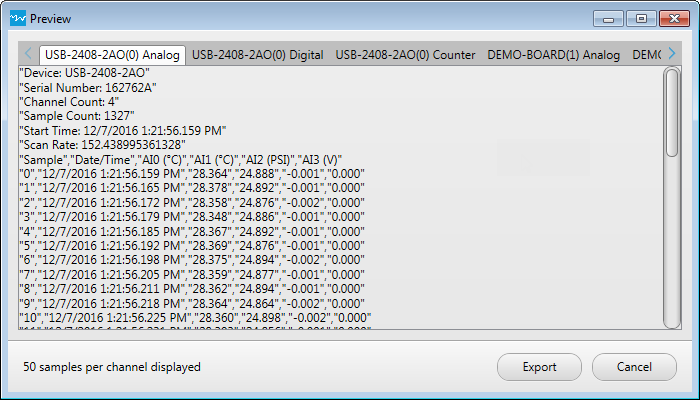
Digital tab 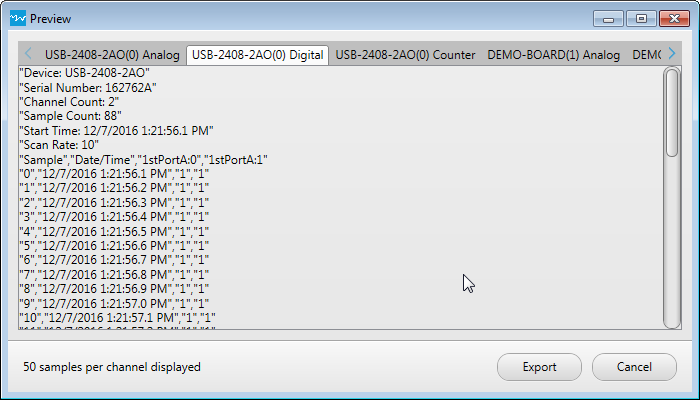
Counter tab 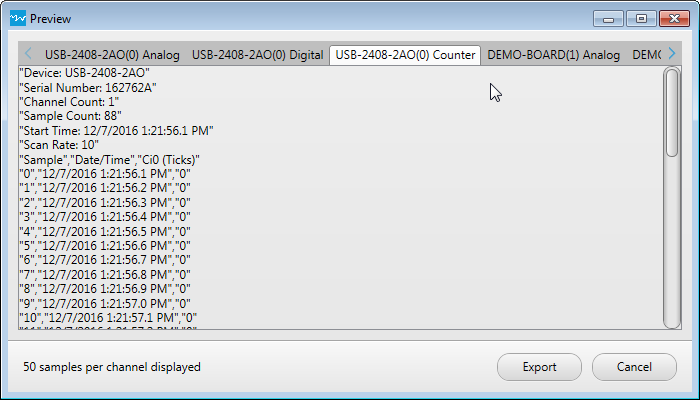
Click the Export to file button to export the data to a .csv file, or click Cancel to close the window without exporting the data. |
| Export to file | Click this button to export the acquired data to a .csv file. The file is stored in the location specified in the Export Path field.
Examples of each .csv file previewed above are shown opened in Microsoft Excel: Analog data 
Digital data 
Counter data 
|