The Gear menu displays file and configuration options.
Click on the Gear icon ![]() in the upper right corner of the DAQami window to open this menu:
in the upper right corner of the DAQami window to open this menu:
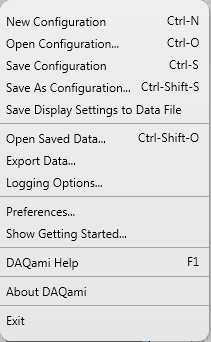
| Gear menu options | |
| New Configuration | Create a new configuration, and remove any existing device, channel, acquisition, and display settings. |
| Open Configuration | Open a previously saved configuration using the Open Configuration dialog box. |
| Save Configuration | Save file changes made to the current configuration. If a configuration has never been saved, the Save Configuration dialog box opens to save the configuration to file. |
| Save As Configuration | Save the current configuration to file using the Save Configuration dialog box. Use this option when you have a configuration file opened and want to save any changes to a new file. |
| Save Display Settings to Data File | Updates the current data file with any displays that have been added, deleted, or whose settings have been reconfigured since the data file was opened. Except for channel names and trace colors, any changes to channel, sample rate, and trigger settings are not saved. |
| Open Saved Data | Open a DAQami data file (.tdms) or a DAQami legacy data file (.mcx/.mcd – DAQami 3.0 and earlier) using the Open Saved Data dialog box. You are prompted to save the current configuration before selecting a data file. |
| Export Data | Export acquired data as a .csv file to a specified location using the Export Options dialog box. This option is enabled when data is available to export. |
| Logging Options | Configure the name and path data file settings, and the logging mode (Overwrite file or create New File) using the Logging Options dialog box. |
| Preferences | Configure default display, tooltip, and Auto Export (convert data to .csv) settings using the Preferences dialog box. |
| Show Getting Started | Open the Getting Started dialog box which has options to create a new configuration (Manual or Automatic), open an existing configuration, or open an existing data file. |
| DAQami Help | Open this Help file. |
| About DAQami | Open the About DAQami dialog box which lists the DAQami software version, driver versions, and Measurement Computing contact information. |
| Exit | Close DAQami. |
| Note: The Export Data and Logging Options menu items are disabled after the initial 30-day evaluation. Users can buy DAQami to unlock data logging and export features. | |